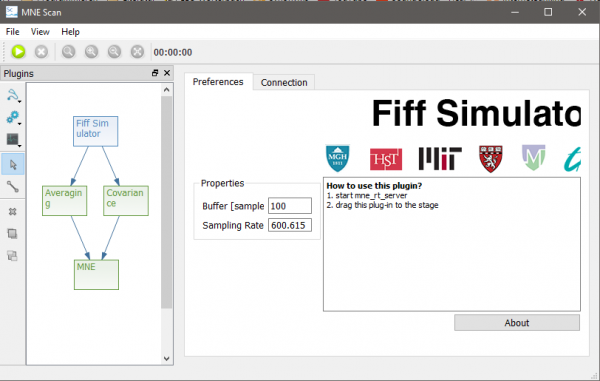Difference between revisions of "Setup real-time source localization example"
From MNE-CPP Wiki
| Line 1: | Line 1: | ||
This tutorial will show how you can setup an acquisition and processing chain in MNE Scan, which makes use of the real-time source localization. | This tutorial will show how you can setup an acquisition and processing chain in MNE Scan, which makes use of the real-time source localization. | ||
| + | The following steps will show how to setup the online processing pipeline in MNE Scan: | ||
# Make sure you downloaded and correctly extracted the MNE Sample data set. If not, check for a step by step guide [[Get the sample data set|here]]. | # Make sure you downloaded and correctly extracted the MNE Sample data set. If not, check for a step by step guide [[Get the sample data set|here]]. | ||
# Start ''mne_rt_server'' in your mne-cpp/bin folder | # Start ''mne_rt_server'' in your mne-cpp/bin folder | ||
| Line 12: | Line 13: | ||
# Click on the MNE plugin and wait until the ''Start Clustering'' button is clickable again | # Click on the MNE plugin and wait until the ''Start Clustering'' button is clickable again | ||
# Start the pipeline by clicking on the green play button in the left upper corner | # Start the pipeline by clicking on the green play button in the left upper corner | ||
| + | |||
| + | Now that you setup and running the data acquisition and processing, we can start to configuresome parameters for the online processing: | ||
| + | # Click on the the Averaging plugin | ||
| + | #* Click on the ''Averaging Adjustments'' button in the toolbar | ||
| + | #* Choose the correct trigger channel. Since we are making use of the MNE-Sample-Data-Set choose STI014. | ||
| + | #* Once the averages are strating to come in you can take a look at the averaging in form of a butterfly and 2D layout plot. | ||
| + | # Click on the MNE plugin | ||
Revision as of 11:09, 27 September 2016
This tutorial will show how you can setup an acquisition and processing chain in MNE Scan, which makes use of the real-time source localization.
The following steps will show how to setup the online processing pipeline in MNE Scan:
- Make sure you downloaded and correctly extracted the MNE Sample data set. If not, check for a step by step guide here.
- Start mne_rt_server in your mne-cpp/bin folder
- Start mne_scan in your mne-cpp/bin folder
- Navigate to the Sensor Plugins and Algorithm Plugins buttons in the plugin window. Select and position the following plugins onto the plugin scene:
- Sensor Plugins - FiffSimulator
- Algorithm Plugins - Averaging
- Algorithm Plugins - Covariance
- Algorithm Plugins - MNE
- Select the Connection tool in the plugin window. Connect the plugins as follows by left clicking on the start, holding and releasing above the target plugin.
- Click on the MNE plugin and wait until the Start Clustering button is clickable again
- Start the pipeline by clicking on the green play button in the left upper corner
Now that you setup and running the data acquisition and processing, we can start to configuresome parameters for the online processing:
- Click on the the Averaging plugin
- Click on the Averaging Adjustments button in the toolbar
- Choose the correct trigger channel. Since we are making use of the MNE-Sample-Data-Set choose STI014.
- Once the averages are strating to come in you can take a look at the averaging in form of a butterfly and 2D layout plot.
- Click on the MNE plugin